Smart IPTV Subscription installation
Your television must be connected to the internet.
- Go to the Smart Hub. For a Samsung TV, it’s the multicolor button, otherwise the House-shaped button)
- Then go to the app market. This is the place where you can download lots of apps for your TV.
- You should find the Smart IPTV application in the most downloaded apps.
- Click Download
- Wait a bit then click on Installation
- You can finally click on Run
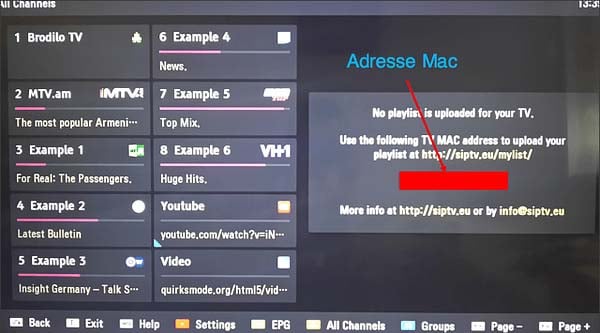
SMART IPTV PREMIUM COMPATIBLE WITH:
- SAMSUNG TV
- IPTV BOX
- APPLE TV
- SMART PRO
- Freebox Mini 4K
- LG TV
- Android TV
- Bbox Miami
- Nvidia Shield
- Xiaomi Mi box 3
- Nexus Player
- IPTV SMARTERS PRO
- PRO IPTV
- Android box
IPTV How does it work? Activating the SMART IPTV app
The application is paid (around 5 or 6€). You can test it for a week and then you will have to pay to use it. Here’s how to activate it.
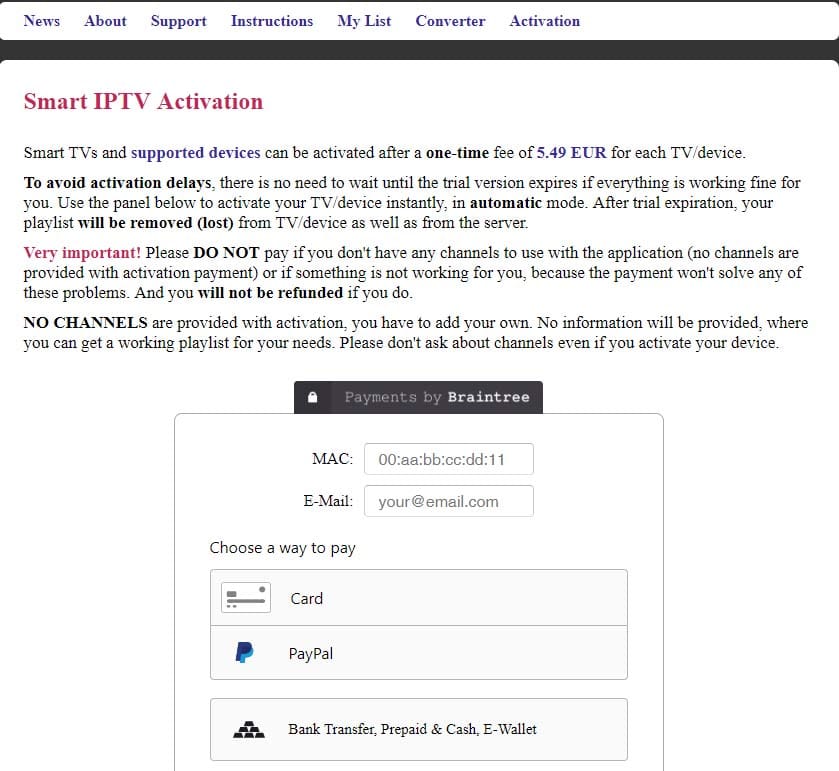
- When you start the SMART IPTV application, you should see a “MAC address” line, write down this address (or take a photo with your mobile)
- Go to the website https://siptv.eu/activation
- Enter your MAC address (with “:”)
- Enter an email address
- Choose the payment method Paypal or CB (activation of the Smart IPTV application will be immediate)
- Validate the payment and that’s it.
The Smart IPTV application is linked to your television. If you change TV, you will have to repurchase the application.
IPTV How does it work? Installing an IPTV subscription on SMART IPTV
You have an IPTV subscription to install on your new application. It’s quite simple. here’s how to put your IPTV subscription on your Smart TV:
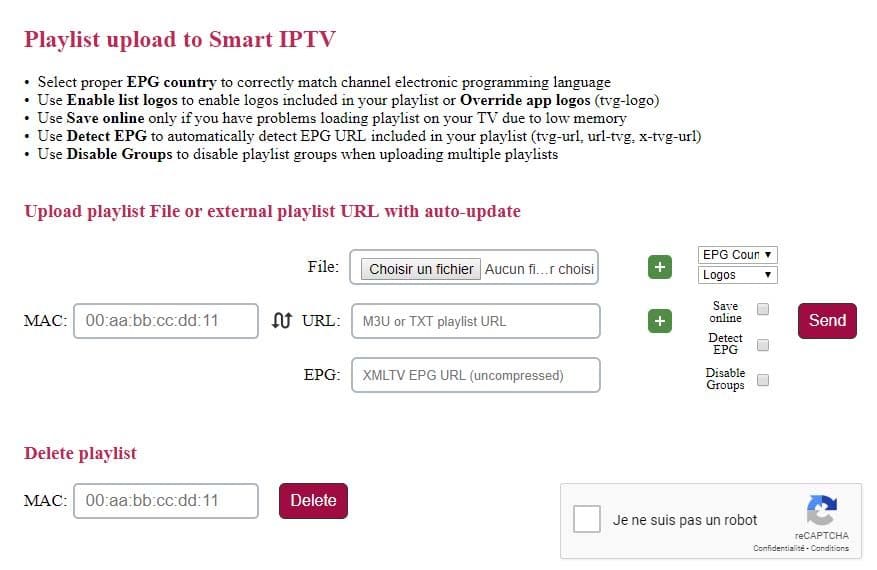
- You must have an m3u file or, more generally, an URL address to an m3u playlist file of the type (http://fournisseuriptv/blabla=m3u?user=xxxx?password=xxx..)
- Go to the site http://siptv.eu/mylist/
- Enter the MAC address of your TV (the one used to activate Smart IPTV)
- Enter the address of your playlist in the URL box (or indicate your m3u file if you have a file)
- Check the box “I am not a robot”
- Click Send
- Restart your tv, everything should work
If you want to configure SMART IPTV High Quality on Smart TV, you can do it easily. Just keep in mind that the configuration depends only on the type of Smart TV. If you own a Samsung Smart TV with Tizen OS, you need to follow different steps to set up SMART IPTV while LG Smart TV with WebOS requires different installation steps.
